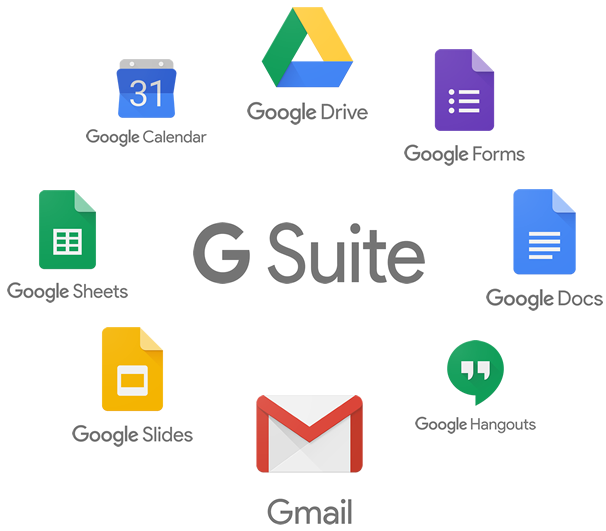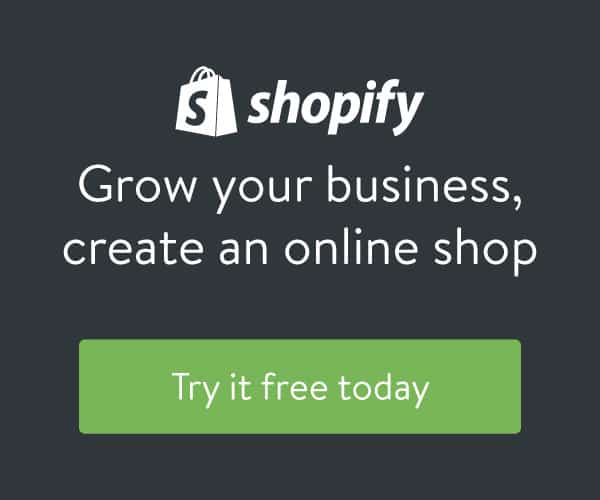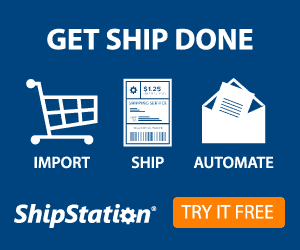Do you ever want to do something so simple that it gets complicated? Apple Mail can be like that sometimes. Here are a few tips for working with attachments in Apple Mail.
Saving attachments in emails sent to you:
- Open Apple Mail
- Click on the email (you can also double-click if you need it to open in a new window)
- Click on the icon of the attachment so it’s highlighted like this:

- Right-click on the highlighted part (you can right-click by holding down the control key plus clicking)
- Select “Save Attachment” to select a folder on your computer to save it to OR select “Save Attachment to Downloads”

- Now you can open your draft or create a new email
- Click the paper clip icon to add your attachment
- Find your file where you saved it and click “Choose File”
- Ready to send the file? Blast off!
NOTES:
If you find yourself adding the wrong file, hold down the Command and Z keys to undo your last step.
If you need to delete the file for any reason, highlight it and press the delete key.
There are no dumb questions, only answers that haven’t clicked yet! Remember, practice and a little curiosity helps when learning new skills.
If you’d like a one-to-one in-person or remote session with a Techretary, visit our schedule.
Stay curious friends and leave comments below!